| AudioMulch Help > Working in the Patcher Pane | Previous Next |
Cutting, Copying and Pasting Contraptions
You can cut, copy and paste contraptions in AudioMulch's Patcher Pane. These functions can be accessed via the Patcher Pane's shortcut menu or the Edit menu. In this module, we describe the various functions and how to access and use them.
What Cut, Copy and Paste do
| Menu Item | What it does |
|---|---|
| Cut | Parameter settings and Presets for a contraption are cut and stored on the clipboard. Note: This is useful if you want to recreate an effect elsewhere in the current document or copy from one AudioMulch document to another. |
| Copy | Duplicates parameter settings and presets of a contraption. Note: This is useful if you want to recreate an effect elsewhere in the current document or copy from one AudioMulch document to another. |
| Paste | Pastes the duplicated contraption(s), complete with parameter settings and presets into the Patcher Pane. |
Note: cutting and pasting contraptions does not duplicate MIDI mappings or Automation channels.
Accessing these items from the Edit menu
You can access Cut, Copy and Paste from the Edit menu.
| To Cut or Copy: |
|---|
|
| To Paste: |
|---|
|
Accessing these functions via shortcut menus
You can also access Cut, Copy and Paste using shortcut menus in the Patcher Pane.
Cut and Copy

To access Cut and Copy, you need to first open the shortcut menu on a contraption (see screen shot above).
| To open the shortcut menu: |
|---|
Note: If you don't know how to select contraptions, visit the Ways to Select Contraptions page. |
Paste
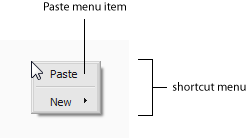
To access Paste, you need to access the shortcut menu in open space in the Patcher Pane (see screen shot above).
| To access Paste: |
|---|
|
See Also
| Previous Next |
