| AudioMulch Help > Working in the Patcher Pane | Previous Next |
Contraption Inputs and Outputs
Different kinds of inputs and outputs
Inputs and outputs can be seen on the tops and bottoms of contraptions. Some contraptions have multiple inputs and outputs. Most contraptions have audio inputs and/or outputs at the top and bottom left edge. Some contraptions have MIDI inputs and/or outputs at the top and bottom right edge.
On contraptions that generate sound

Contraptions that generate sound (such as those in the Signal Generators category) have audio outputs, found on the bottom left edge of the contraption. These contraptions don't usually have inputs because they only generate sound and cannot usually process sound from other contraptions.
Note that a few contraptions, such as the Bassline contraption, usually act as signal generators but can optionally process an input. These contraptions also have inputs.
On contraptions that process sound
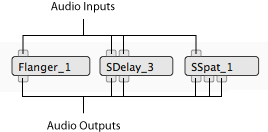
MIDI inputs and outputs
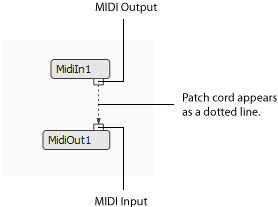
MIDI inputs and outputs are displayed on the top right and bottom right edges of contraptions. This is in contrast to inputs and outputs for other kinds of contraptions, which are displayed on the left edges. Patch cords carrying MIDI messages appear as dotted lines in the patcher. MIDI outputs can only be connected to MIDI inputs. A MIDI output can't be connected to an audio input nor an audio output to a MIDI input.
Tooltips
ToolTips are pop-up boxes that contain information about inputs and outputs. They appear when you roll over an input or output with the mouse. ToolTips will only appear if they are switched on in the View menu.

| To switch ToolTips on or off: |
|---|
|
Contraption input/output activity indicators
Contraption input/output activity indicators show the level of audio and/or MIDI activity at an input or output. These indicators are located inside each contraption's inputs and outputs. Activity is indicated with a colored, pulsating "eye". The activity indicators will only appear if they are switched on in the View menu.

Audio inputs and outputs display a pulsating "eye" that gets larger to indicate higher (louder) levels. Much like the level meters, they also change color from green (low level) through yellow, to red for louder levels. Red indicates that the signal is over 0dBfs, and would clip if it was connected to an audio output.
MIDI inputs and outputs blink on and off when MIDI messages flow through them.
| To switch contraption input/output level meters on or off: |
|---|
|
See Also
| Previous Next |
