| AudioMulch Help > Contraption Reference > Effects | Previous Next |
SSpat
Creates the illusion of sound moving in space in looped paths using panning and doppler shift.
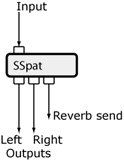
SSpat is a stereo spatializer that allows you to project a moving mono source signal into a virtual plane lying behind a pair of stereo speakers. The sound travels in a looped path. You can specify the path that the sound will travel along, the velocity of motion, as well as parameters that affect the apparent dimensions of the virtual plane.
The sound source can move at a speed dictated by the Velocity parameter, or alternatively, it can traverse the path synchronized with the clock (cycling every 8 bars for example).
 |
This contraption synchronizes to the global clock tempo when using the Sync Period mode. |
 |
See the Adjusting Contraption Properties section for information about using sliders, knobs, presets etc. |
Parameters
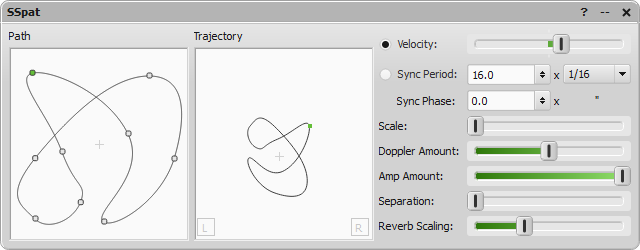
|
Path |
Allows you to specify the spatialization path. The path defines the shape (but not necessarily the position or scale) of the trajectory that the source signal travels along. The path consists of a looped spline, comprising 3 or more segments. Extra segments can be added by clicking anywhere along the existing path. To change the shape of the path, you need to move the segments. To do this, click and drag a handle (square box). To delete a segment, hold down the control key and click on the handle of the segment you want to delete. |
|
Trajectory (PathOriginX, PathOriginY, PathRotation, PathScale) |
Controls the location of the path within the virtual plane. The L and R boxes at the bottom of the Trajectory panel indicate the location of the speakers relative to the trajectory (viewed from above, with the listener below the pane). To move the path within the plane, click on it and drag it with the mouse. To rotate the path, hold the control key down while dragging up and down. To change the scale of the path, hold the shift key down and drag up and down with the mouse. |
|
Velocity and Sync Period radio buttons (RateMode) |
Determines whether the spatialization path is traversed asynchronously (with speed determined by the Velocity slider) or in time with the beat (clock-synchronously). In clock-synchronous mode the path is synchronized to the beat, with a period determined by Sync Period and Sync Period Units, and with a phase determined by Sync Phase. |
|
Velocity |
Controls the rate at which the source signal travels around the trajectory. Velocity is used to control the rate when the Velocity rate mode radio button is selected. |
|
Sync Period / Sync Period Units (SynchronousPeriod) |
Controls the rate at which the source signal travels around the trajectory. Sync Period is used to control the rate when the Sync Period rate mode radio button is selected. The Sync Period number box is used to specify the period (duration) of a full cycle around the trajectory. The period is expressed in rhythmic units, the rhythmic units combo box to the right of the Sync Period number box is used to select the units used to specify both the Period and the Phase (for example 1/16s). |
|
Sync Phase (SynchronousPhase) |
Controls the relative phase of the trajectory when in clock synchronous rate mode. The units are those specified for Sync Period. |
|
Scale |
Controls the relative size of the virtual plane. This affects the amplitude and doppler shift of the source signal. Larger values of scale make the rear of the virtual plane seem further away. |
|
Doppler (DopplerAmount) |
Controls the amount of doppler shift. At the minimum setting, no doppler shift is applied to the source. |
|
Amp Amount (AmplitudeAmount) |
Controls the amount of attenuation applied to the source signal as a result of its distance from the virtual listener. At the minimum setting, no attenuation is applied to the source. |
|
Separation |
Affects the apparent width of the stereo image. Larger values of separation produce more pronounced left-right panning. |
|
Reverb Scaling (ReverbScaling) |
Works similarly to Amp Amount, but applies to the distance-based scaling of the source signal as it is sent to the reverb send output. The reverb send allows a more realistic room simulation to be achieved. It consists of a delayed version of the input, amplitude-scaled relative to its distance from the rear of the virtual plane. |
Relevant Example Files
The following files provide some examples of how SSpat can be used:
GranPrix.amh, SSpatChorus.amh, BblowerSoundscape.amh, MetaSSpatosaurus.amh, PondLife.amh & Elementals.amh.
 |
To open the Example Files directory, go to the File menu, select Open, and double-click on the Examples folder. Read descriptions of the example files here. |
Suggested Uses and Practical Applications
Ross Bencina says: “Typically the Reverb send output would be connected to a reverberation contraption (such as Nasty Reverb).”
Steve Adam says: “SSpat can be useful in creating a repeating amplitude variation to a sound, i.e. Amplitude LFO, when doppler amount is low, or pitch LFO when doppler shift is up and amplitude amount is low. Also can be used as a stereo panner by keeping the trajectory path quite close to the “front” of the sound field.”
| Previous Next |
