| AudioMulch Help > Contraption Reference > Input/Output | Previous Next |
FileRecorder
Records a stereo sound file.
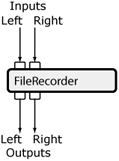
FileRecorder lets you record audio to a sound file. You can record to a new file, overwrite or append additional audio to an existing file. Except when playing back the recorded file, the output of the FileRecorder is the same as its input. You can choose from several different Punch Modes for recording; each determines when FileRecorder will start and stop recording. The contraption lets you play the file to hear its contents before and after recording.
 |
See the Loading Sound Files page for information about supported file types and how to load sound files. |
Related Contraptions
Audio output and recording: *FileRecorder (multi-file recorder), SoundOut.
Audio input and file playing contraptions: FilePlayer, *FilePlayer (multi-file player), SoundIn, LoopPlayer, Drums.
Live looping recorders: LiveLooper, CanonLooper.
Parameters
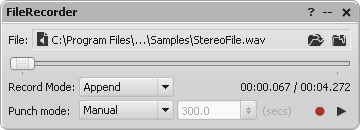
File |
Selects the file that SoundOut records to. Create a new file, or
use an existing file. To record a file, first click on the Select Sound
File button |
Current / Total Time |
Indicates the current playback time and the total duration of the file. Time is indicated in MM:SS.mmm format (minutes, seconds and milliseconds). Hours are also indicated when the duration is greater than one hour. |
Record Mode |
Determines whether existing sound in the output file is overwritten or appended in subsequent record operations. Use Append if you want to do multiple takes of a recording. Overwrite destroys any existing sound in the file. |
Punch Mode (PunchMode) |
Determines when to start and stop recording. The different modes operate as follows: Manual: recording begins when you press Record and stops when you press Stop. SoundIn Sync: recording begins when the SoundIn is started and stops when the SoundIn stops, or when Stop is pressed. The record button must be pressed to arm it before it will begin recording. This mode can be good to use if you're processing a sound file. Timed: record for a specified amount of time. The timer starts when you press Record and continues for the time specified, or until the Stop button is pressed. |
Record / Stop |
Controls the start and end of the recording. |
Play / Stop (PlayActive) |
Starts and stops playback of the output file from the beginning, so you can hear what the recording will sound like. |
Instructions
When recording with FileRecorder, the sample rate of the outgoing sound file always conforms to the currently assigned Sample Rate, as reflected in the Audio General page of the Settings Dialog.
Relevant Example Files
The following files provide examples of how FileRecorder can be used:
BBMultitracker.amh & MultiChan_IO+Record.amh.
 |
To open the Example Files directory, go to the File menu, select Open, and double-click on the Examples folder. Read descriptions of the example files here. |
| Previous Next |

 and select an
existing file or create a new one.
and select an
existing file or create a new one.